Table of Contents
How to show the “Google Analytics Not Provided Keywords”
If you are a website owner or SEO, Google Analytics is your friend and resource for getting or tracking data about the performances of your site.
With this platform, you can track useful information such as audience, acquisition, behavior, and conversions.

The “not provided” keywords
But, we cannot deny that there is one specific area, where SEO specialist including myself get frustrated about the organic search term reports. There is missing if you don’t have any idea on how to set it.
You are very happy to see the “huge” number of organic traffic but keep us wonder what keyword is included in the “not provided” part of Google Analytics.
Anyway, this is just okay and somehow “no use” in your journey, but then again, if you are a client SEO, it is very much essential and good highlight on your target KPIs.
To make it clear, “not provides” is lifted for paid search results. This is just the free or organic search results that are hidden from view.
We are lucky enough if we can afford to purchase or subscribe to SEO tools, however, if we can’t, then this necessary steps on how to unlock the “not provided” part of the traffic are significant to you.
Step 1: Log in to your Analytics Account
Step 2: Go to properties & Apps then Views
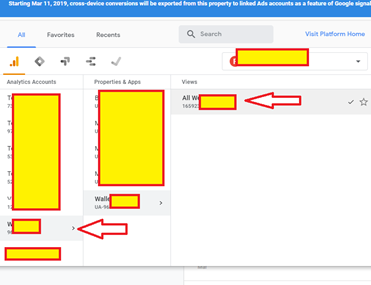
Step 3:Go to Admin
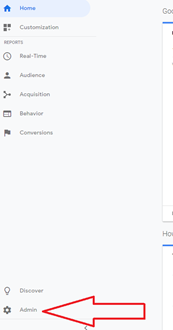
Step 4: Go to Filters

Step 5: Add Filters

Step 5: Type the Filter
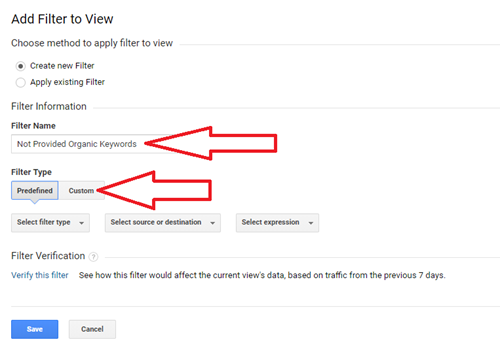
Step 6: Click Advanced
Step 7: Create a new filter
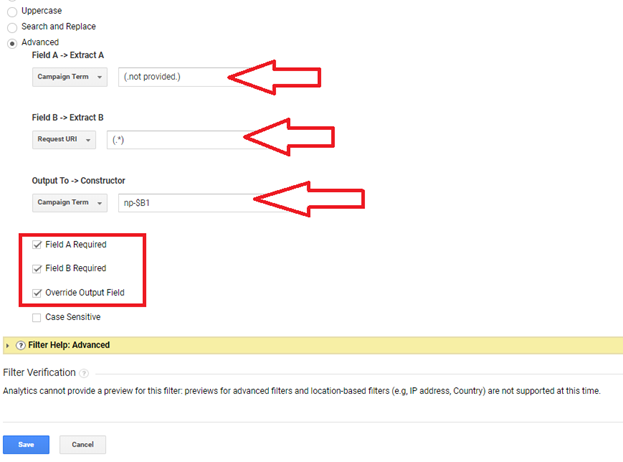
Step 8: Click Save
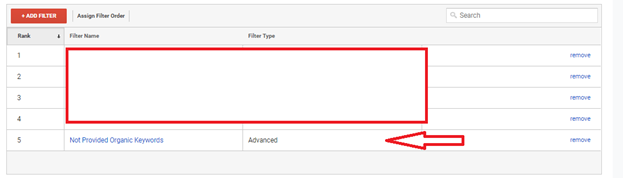
and you’re done! Start your SEO now because you have an idea on how to show “google analytics not provided keywords” in Google Analytics.
